Exploring/Querying the Log
Aside from the tools sidebar, Datum Fieldnotes Log sheet allows for further data analysis and understanding of your tool. Here are some examples in ways you can use the Log Sheet of the tool to further understand your data.
Accessing the Log sheet
Learn how to quickly locate and open the Datum Fieldnotes log sheet, your central hub for tracking and understanding changes in your spreadsheet.
Filtering the Log sheet
Discover how to use powerful filters to zero in on specific information within your change log, whether you’re looking for edits by a certain user, within a specific date range, or related to particular cells or formulas.
Sorting the Log sheet
Sort the log data by timestamp to arrange data in a way that makes sense for your analysis. See how sorting by timestamp, user, or other criteria can help you uncover patterns and trends in your data’s evolution.
Understanding User Contributions
Uncover the individual contributions of each team member. Learn how to filter and analyze the log sheet to see who made what changes and how their work has impacted the spreadsheet.
Identifying Frequently Edited Cells
Pinpointing the “hotspots” in your spreadsheet can reveal key areas of focus, collaboration points, or potential trouble spots that need attention.
Creating Dot Plots to See the Range of Edits Over Time
Learn how to create dot plots in Google Sheets to see how edits have been distributed over time, identify trends, and gain a deeper understanding of your data’s evolution.
Checking if Formulas Have Been Applied Consistently
Ensure data accuracy and avoid errors by verifying formula consistency. Learn how to use the log sheet to check if formulas have been applied uniformly across your spreadsheet.
Estimating Time it Took to Create a Dataset
This video will show you how to use the log sheet’s timestamps to estimate the effort invested in specific parts of your spreadsheet.